My Task
MY ASSIGNED TASKS
Objective:To fetch details of Action Assigned with details.
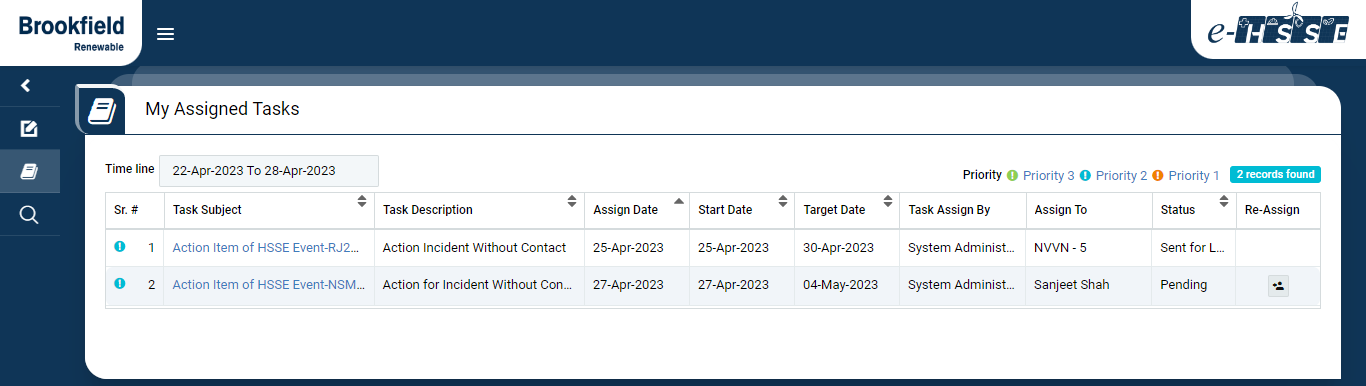
Image 1
- Login as the system user.
- Go to My Task | My Assigned Task.
- Select Timeline for which data need to be fetched.
- Table column names Sr Number., Task Subject,Task Description, Assign Date, Start Date, Target Date, Task Assign By, Assign To, Status, Re-Assign.
- While clicking on Task Subject , the same task will be opened in new window.
- Re-Assign will display the data about responsible person. Upon clicking the Task details will be opened in New Window. (Image-2)
Note:
- The fields marked with * are mandatory to be filled.
- Reassign is possible only when task status is “Pending”.
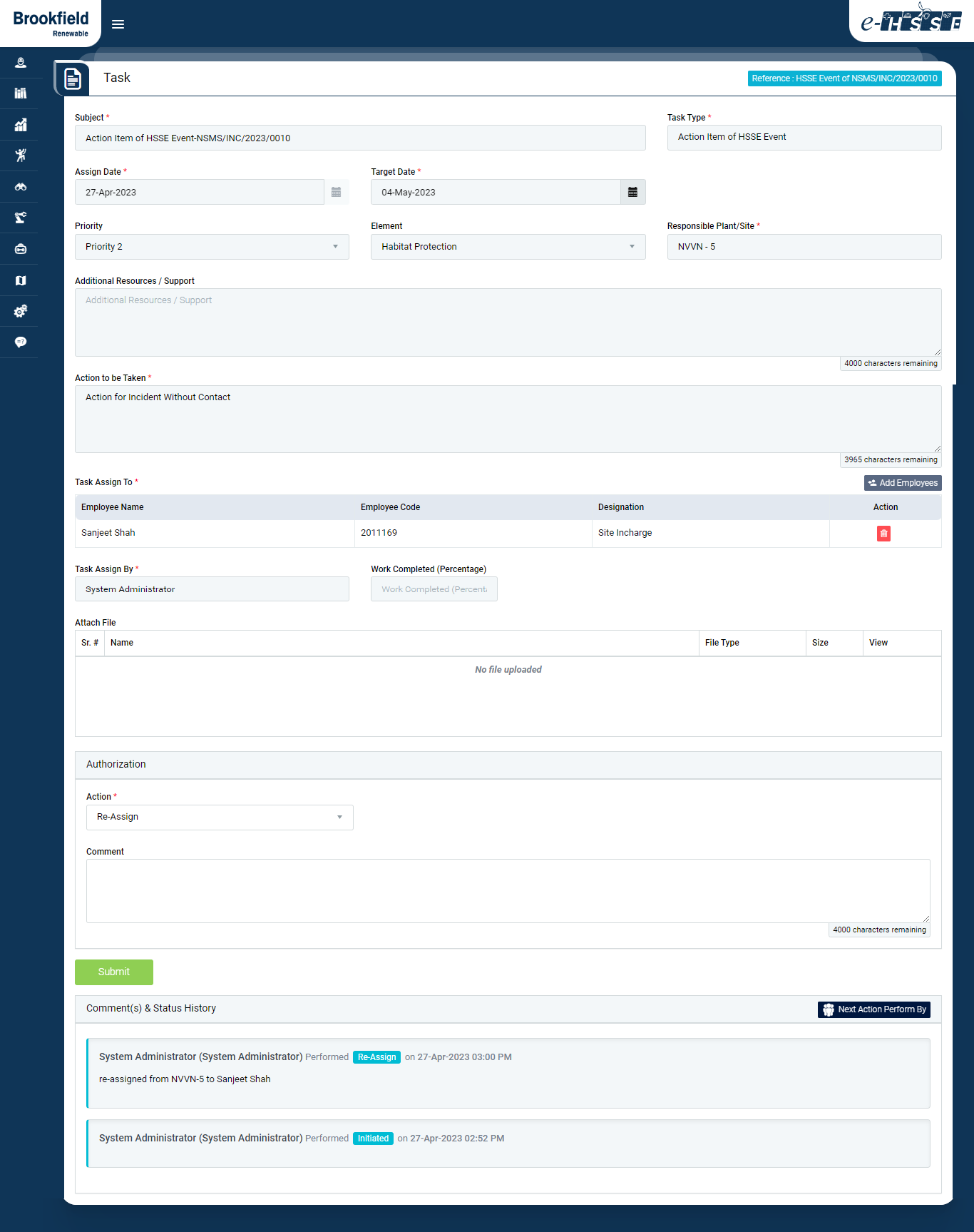
Image 2
- Task data will be fetched with details such as Subject, Task Type, Assign Date, Target date, Priority, Element, Action to be taken, Action To be take, Task Assigned To, Task Assigned by, Attachment if any in Non-Editable Form.
- Task can be assigned to -
- If Employee - By entering employee names.
- If Plant - Will be assigned to Plant-incharge (By searching configured plant names in the system)
- Select Authorization by selecting below option from the drop-down list.
- Re-assign:This will re-assign the task to selected Employee or Plant Site In-charge.
- Click Submit button to save the details.
Note:
- The fields marked with * are mandatory to be filled.
- Comment is Mandatory in case of Re-wise Date & Close option.
- Attachment is Mandatory when Close is selected.