Action Item Process
REVIEW ACTION ITEM BY SITE INCHARGE
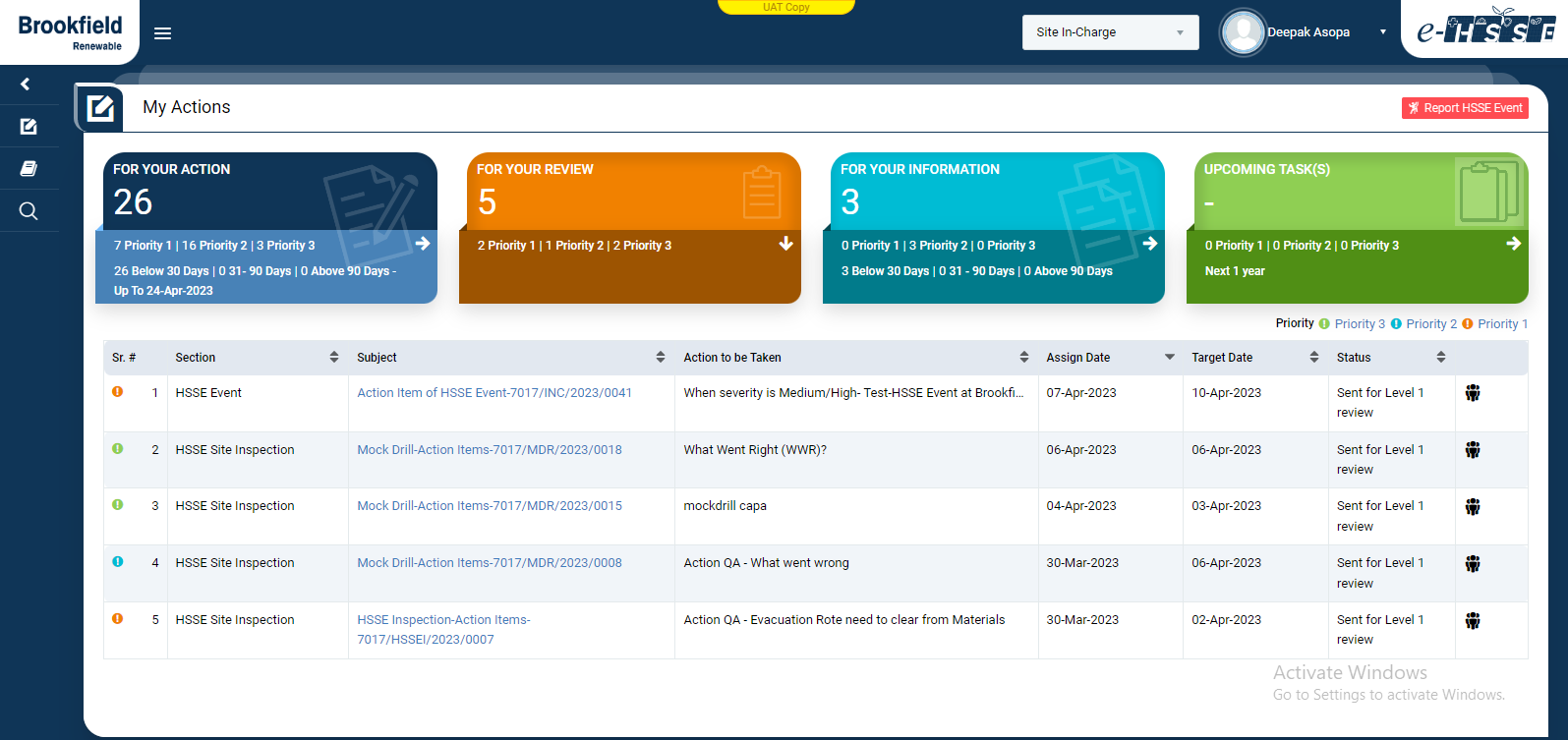
Image 1
- Login as the user to whom action item is assigned and go to My Action screen [Figure : 4.1.1]
- There are four section provided to view and take action against tasks which are mentioned below :
- FOR YOUR ACTION : Display “HSSE Event", "Site Inspection", "Equipment Inspection” and action items which needs to be performed. Also display the tasks which are saved as draft are displayed here. User will update final information and submit it for further action. (Display by default)
- FOR YOUR REVIEW : Display the tasks such as “HSSE Event", "Site Inspection", "Equipment Inspection” including action items which needs to be reviewed. The tasks will be displayed to reviewer for review where reviewer will take action against it.
- FOR YOUR INFORMATION : Display all the tasks such as “HSSE Event", "Site Inspection", "Equipment Inspection” to creator/requester with their current status. User can view the task details by clicking subject in “Subject” column.
- UPCOMING TASK(S): Display future tasks which are planned already.
- Click on a particular subject in subject column in “FOR YOUR REVIEW” section to open the task in different tab. [Figure : 4.2.2]
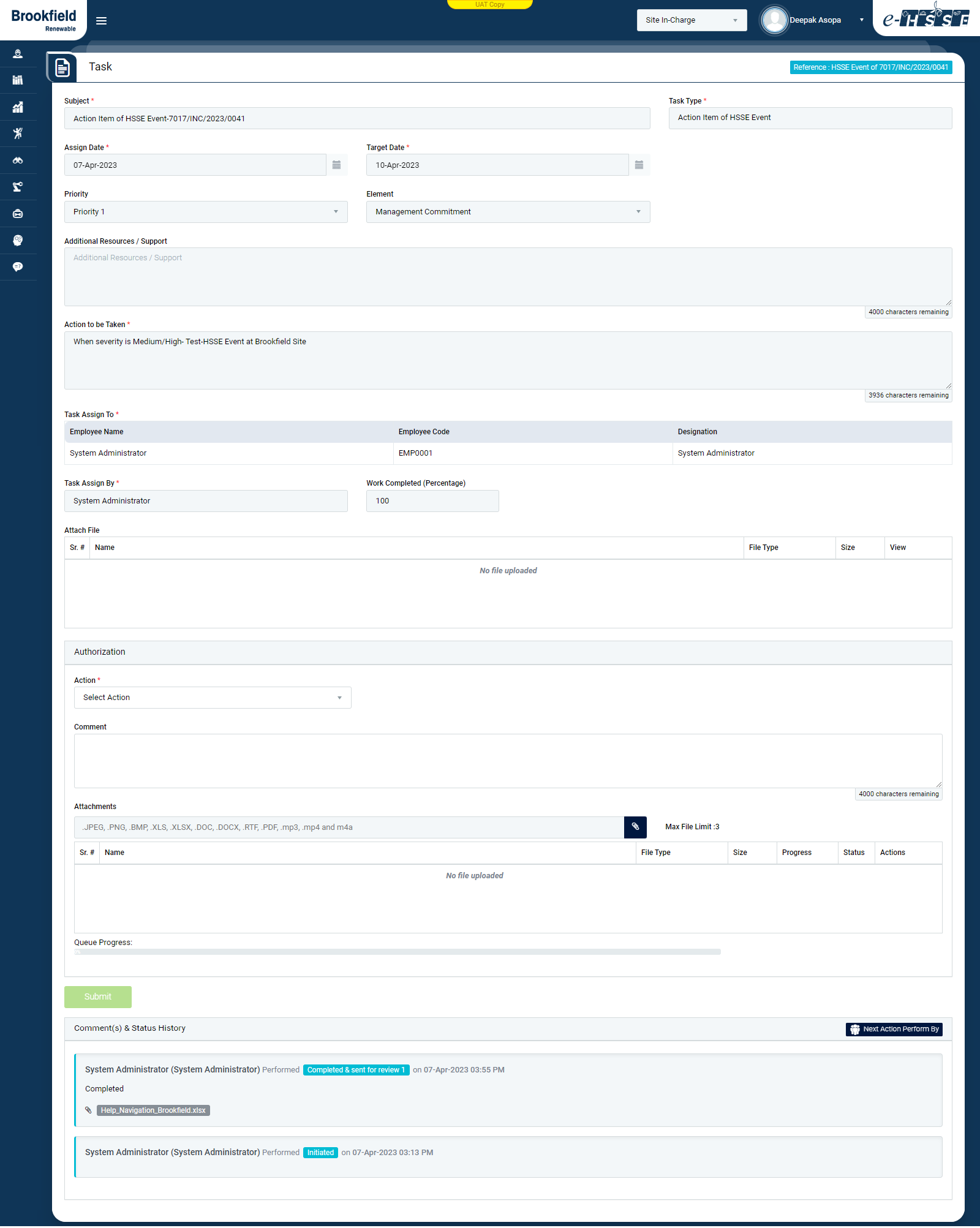
Image 2
- To take action against a particular observation report select Action from drop down list as below :
- Approve & Close (If Review L2 not added) : The particular task is approved and closed by “Site Incharge”.
- Send back for correction : Task will go back to the person for revise who performed the task.
- Click Submit button to submit the task details as per the selected action.
Note :
- The fields marked with * are mandatory to be filled.