Site Inspection
SITE INSPECTION MOCKDRILL
Objective:It allows user to report Site Inspection and take action against it if assigned to him/her in the system.
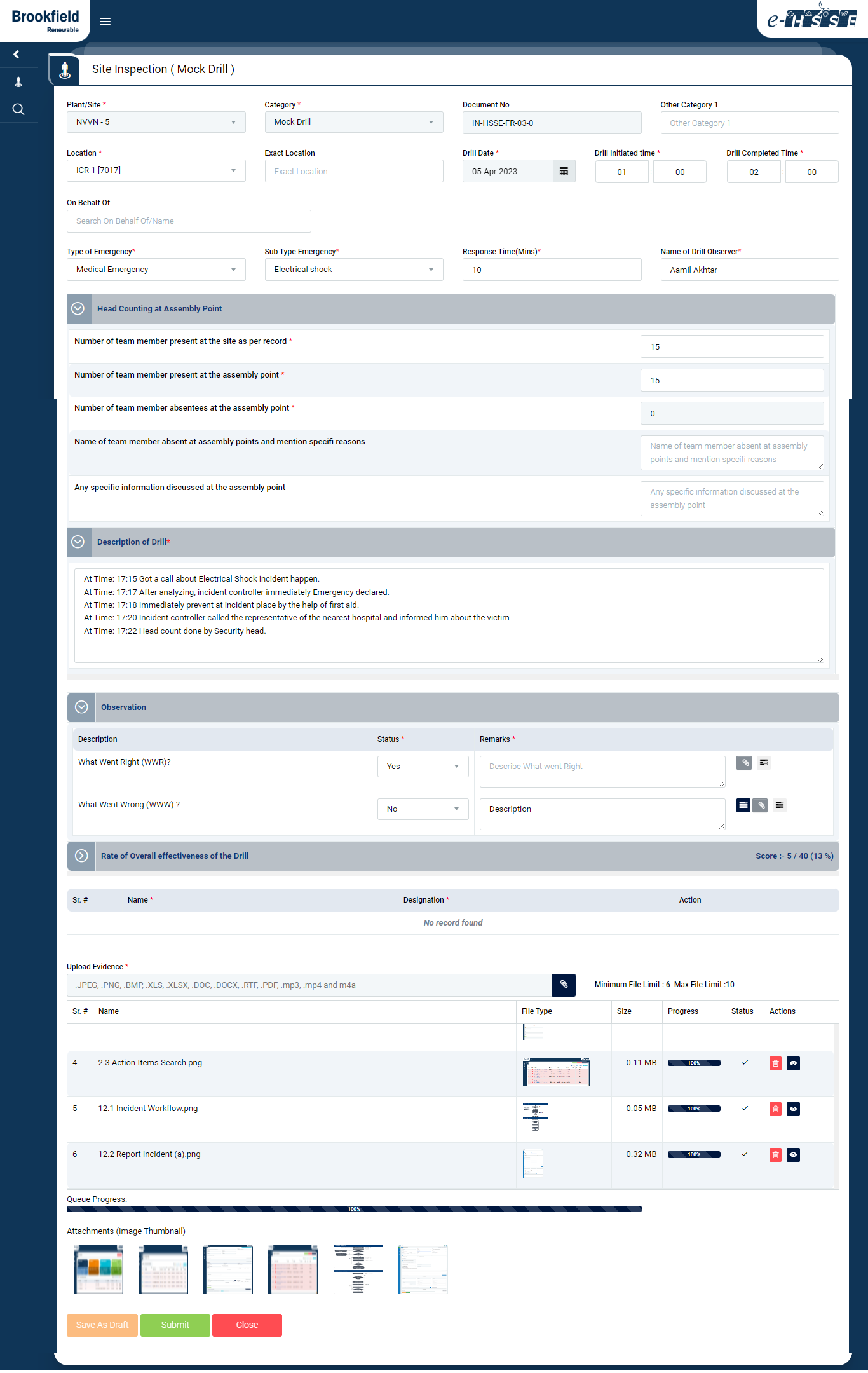
Image 1
- Login as any system user and navigate to Site Inspection | Conduct Site Inspection screen.
- To initiate or report or Site Inspection provide required details in the enabled fields
- Plant - Select the Plant in which Site Inspection need to be reported.
- Category - Based on selection of type of Site Inspection Category (HSSE Inspection, Mock Drill or Safe Work Observation) checklist will be populated.
- When Category Mock Drill is selected, associated checklist will be generated.
- Drill Date & Initiated & Completed Time need to be entered.
- Type of Emergency is selected from drop down list.
- Response Time need to be entered in numeric form.
- Site Inspection Checklist List - Based on the type of Inspection , select the required Category to display checklist.
- Associated checklist need to be filled.
- Description of drill is brief description of what is drill for.
- Observation checklist has
- What went right- Select Yes/No.
- What went wrong- Select Yes/No.
- If selected Yes, associated sub checklist can be added by clicking
 button.
button.
- If selected Yes, associated sub checklist can be added by clicking
- CAPA can be assigned on multiple category individually.
- Upload Evidence - User need to upload evidence in prescribed file format with Minimum of 6 & Maximum of 10 files.
- Click on “Submit” button to Submit the Site Inspection.
- If user need to make any changes after some confirmations can save the record as “Save as draft” and confirm/save the Site Inspection later.
- After saving the record, System generates the unique report number for the Site Inspection reported
- Report No Format - 7017/MDR/2023/0014 (Plant_Code/Site_Inspection_Category/Year/Serial No)
- Click on “Close” button to clear the fields and no data will be saved in the system.
Note :
- The fields marked with * are mandatory to be filled.