Site Inspection
SITE INSPECTION
Objective:It allows user to report Site Inspection and take action against it if assigned to him/her in the system.
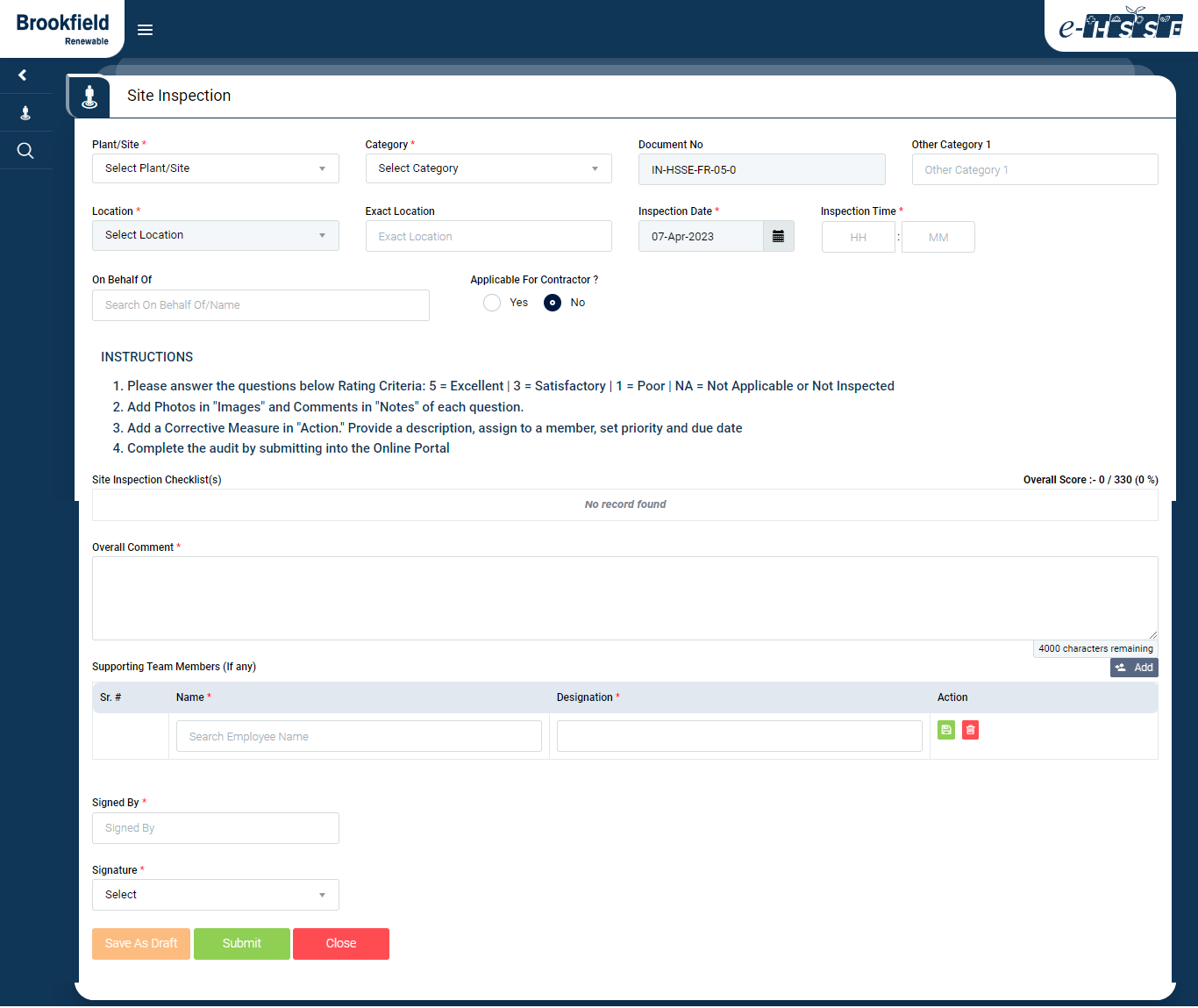
Image 1
- Login as any system user and navigate to Site Inspection | Conduct Site Inspection screen.
- To initiate or report or Site Inspection provide required details in the enabled fields
- Plant - Select the Plant in which Site Inspection need to be reported.
- Category - Based on selection of type of Site Inspection Category (HSSE Inspection, Mock Drill or Safe Work Observation) checklist will be populated.
- Document Number- Based on category selection, document number will be auto populated as configured in the system.
- Location - Select the Location, where Site Inspection need to be conducted.
- Exact Location - Provide Exact location for Site Inspection.
- Inspection Date - By default, current date will be the Inspection date
- System allows user to select past date and current date only. Doesn’t allows to select future date.
- If you want to clear the selected random date, click on “clear” button or “Today “ button to clear field or select current date respectively.
- On Behalf Of - Can be matched names of the observer on entering first 3 letters.
- Applicable for Contractor- Select Yes of applicable and No if not applicable.
- Overall Comments - provide comments or remarks.
- Site Inspection Checklist List - Based on the type of Inspection , select the required Category to display checklist.
- Site Inspection category and check list can be configured by admin.
- When “Satisfactory” or “Poor” is selected, action taken(select), comments and CAPA (Action Item) is mandatory.
- CAPA can be assigned on multiple category individually.
- Attachments - System allows user to upload any document file or photos etc.. if required.
- Minimum 6 and Maximum 10 files can be uploaded.
- Click on “Submit” button to Submit the Site Inspection.
- If user need to make any changes after some confirmations can save the record as “Save as draft” and confirm/save the Site Inspection later.
- After saving the record, System generates the unique report number for the Site Inspection reported
- Report No Format - 7017/HSSEI/2023/0009 (Plant_Code/Site_Inspection_Category/Year/Serial No)
Note :
- The fields marked with * are mandatory to be filled.