Action Item Process
ACTION ITEM SEARCH
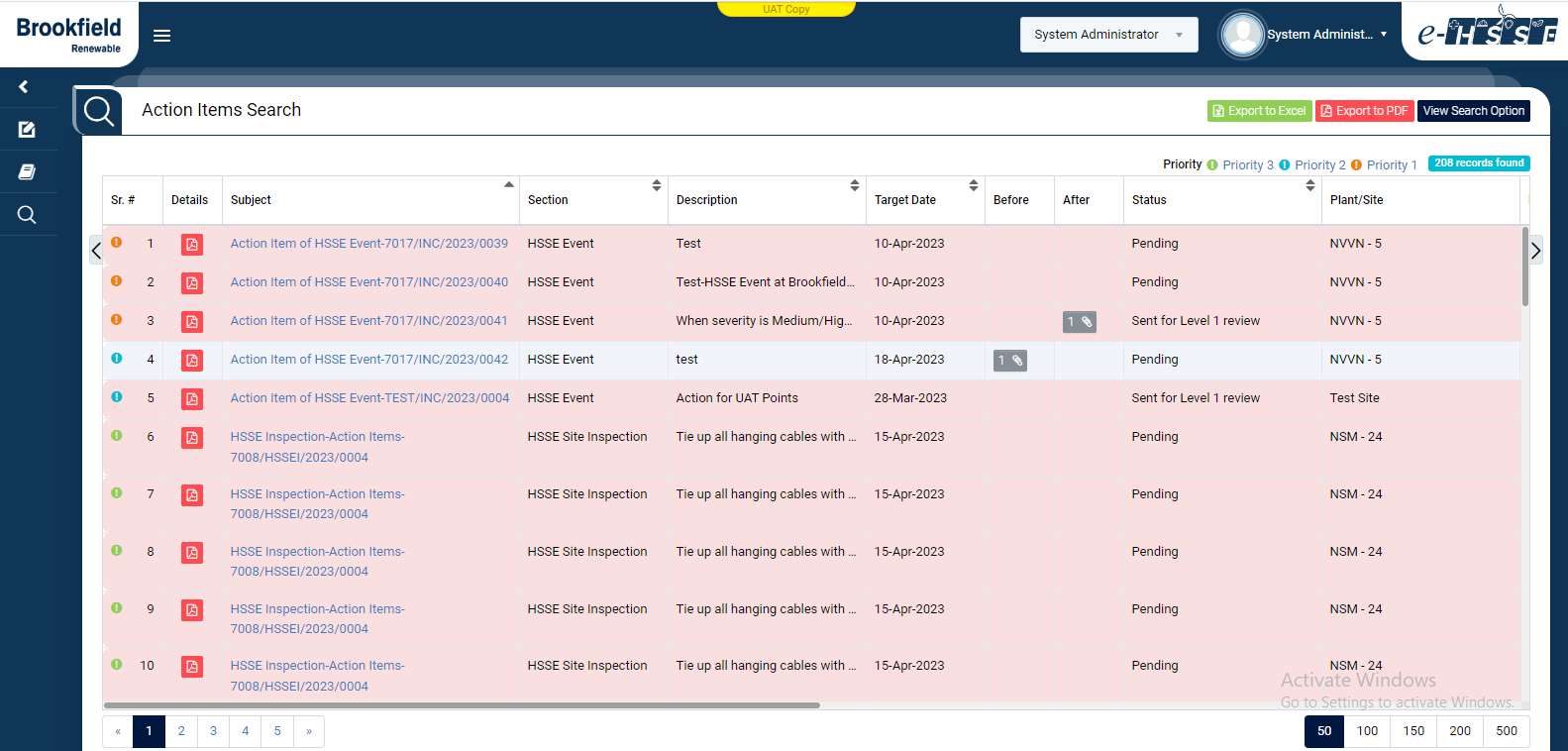
Image 1
- Select search criteria such as Time line, Plant/Site, Location, Task Description, Priority, Module and Status as per requirement.
- Click “Search” button to populate action item details in a tabular format.
- Click “Reset” button to clear all the selection criteria and refresh report screen.
- Click “Export to Excel” button on top right corner of the screen to export the report to excel spread sheet.
- Click “Export to PDF” button on top right corner of the screen to export the report to PDF file.
- Click Subject, Section, Description, Target Date and Status to sort data in ascending/descending order.
- Click “Report No” in Subject column to open report in view mode.
- Click "PDF" icon in "Details" column to open report in PDF mode.